We're celebrating a special event in honor of two blogging soon to be brides, Larisha from We're Parents and Alex from Mommys Craft Obsession! Each day we will be debuting a special new giveaway or post so make sure you check back frequently!
It's customary for the bridal shower to be planned by the bridal shower or a close friend of the family so that the bride can just sit back, relax, and enjoy the special times in her life. Unfortunately this isn't the case for some brides such as myself and instead I insist upon helping with the planning because I love it so much. Thankfully I have a fabulous bridal party who knows how much of a control-freak I am and just lets me be apart of the planning!
When my maid of honor asked me what types of games I wanted to play at my shower, it really had me thinking. I wanted to do something fun and interactive yet I wanted to keep my games simple and able to be done as my guest enjoyed eating and talking with everyone. It hit me that I could easily create my own variations of games that I found across the internet by simply designing my own and printing them out!
Creating my bridal shower games was so easy and only took a few minutes to create each one! I loved that I could customize my games down to the very last detail and that my guests would be playing a game that was unique to my special day- not a game that a million others had played before (although it would be a variation).
Follow my simple steps below to create your own bridal shower games! You could even use this tutorial to create other things such as birthday party games, invitations, and so much more!
Step 1: Pull up your browser and visit PicMonkey! PicMonkey is a free photo editing program that can be used by anyone at anytime.
Step 2: From the PicMonkey home page, click "Edit A Photo", then locate the photo that you will be using as the background for your game. This photo can literally be anything; a cute background, a photo, a solid background...whatever you'd like! Once you have located the image you will be using click on it once, then click "choose"
Step 3: Once you have pulled up your image, click "Overlays" then "Geometric" to pull up the various shapes. This shape will be used as the portion of your game that will contain the text. I always go for the square but you could use whichever shape you'd like.
Step 4: Adjust your shape so that it fills the amount of space on your background that you would like to reserve for text. I covered almost the entire background so that I would have plenty of space to right. You will then need to change the color to white -or another color of your choosing- and then adjust the fade until you reach your desired transparency.
Step 5: Once you have done the steps above, click on the "Basic Edits" function, then click "Resize".
Step 6: This is the step that may take you a few extra minutes to accomplish because it will require some Googling on your part. When you print out your game you will want to make sure that you have adjusted your game image to the appropriate size for printing. I decided to print my games on 8 1/2 X 11 sheets of cardstock to make it easier for everyone participating to write down their answers. By doing a simple Google search for "8 1/2 X 11 Size in Pixels" I was able to find that I needed to adjust my images size to 2550X3300 so that when I printed everything would be just the right size!
Step 7: Now it's time to add your text in! This is the heart and soul of the tutorial because its your game! You could do whatever you'd like - "How Well Do YOU Know The Bride?" "Famous Couples Match Up" "Who Said It?". The possibilities are endless! Decide which game you're going to start of with and then click on the text icon on PicMonkey, choose your font, click "Add Text", then get to creating! You can add as many text boxes as you'd like, change up the fonts, the colors, and the sizes! The choice is completely yours.
Step 8: Once you have finished adding in all of your text, it's time to save your project!! Start by clicking the "Save" button at the top of your webpage.
Once you have clicked "Save" you will be redirected to a second save page where you can then change the title and change it to/from a JPG to/from a PNG. Once you've done that, save it to your computer!
When you're ready to print out your games you can do so in many different manners. You could visit your local craft store or print shop and pick up some high quality paper and print from home or you could take the file to a print shop and have them do it for you!
Check out the games that I created for my bridal shower coming up in January! I can't wait to see what my guests come up with for their answers!
A very special thank you to Open Hands, Princess Among Superheroes, Everything Mommyhood, Fun With Four, Crunchy Livin Mama Style, and Savy Mommy Moments for sharing this DIY!
Click here to check out all of the other awesome posts and GIVEAWAYS during the She Said Yes! Event!



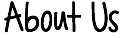


















No comments:
Post a Comment
Thank you for being a reader of Mommy's Obsessions! We love to hear your feedback and enjoy reading your comments! We do take the time to read though the comments so if you have any questions feel free to ask and we will try to get back to you in a timely matter!
Mommy's Obsessions does not tolerate spam comments and they will be deleted immediately.